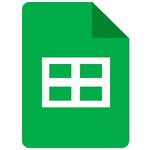
Pixel8系、Pixel7、Pixel7 Pro、Pixel7a、その他の Pixel でも同様の方法で行なえます。
スマートフォン版 Google スプレッドシートで、新しいシートを作成する方法を解説します。
新しいシートを作成することで、一つのファイルで複数のシートを持つ事ができます。
例えば年別や月別など時期が違うデータを新しいシートにまとめる事で、すっきりと見やすくなります。
新しいシートを作成するには?
新しいシートを作成する方法として2パターンあります。
- まっさらなシートを作成する
- 既存シートをコピーして新しいシートを作成する
まっさらなシートを作成する
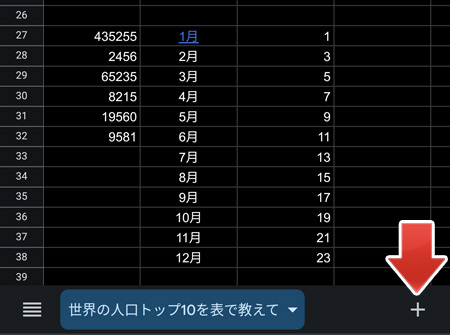
何も入力されていないまっさらなシートを作るには、右下の「+」ボタンをタップします。
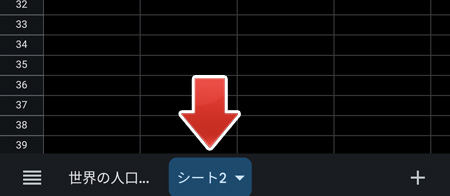
これで新しいシートが作成されました。
既存シートをコピーして新しいシートを作成する
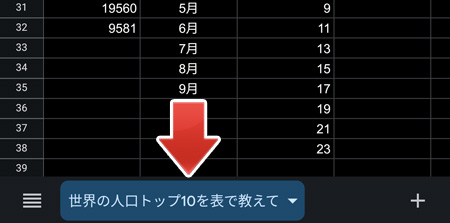
コピーしたいシートタブをタップします。
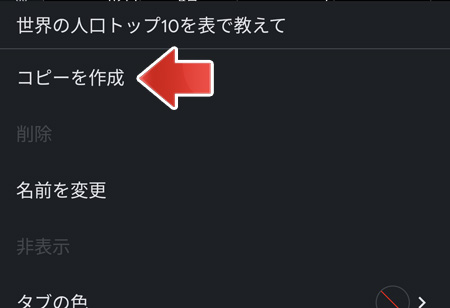
メニューの中から、コピーを作成をタップします。
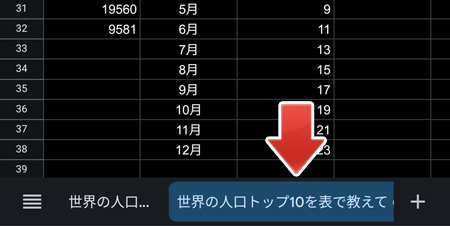
シートが複製されて新しいシートができました。
新しいシートの名前を変更する
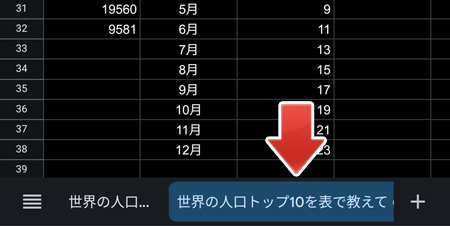
名前を変更したいシートのタブをタップします。
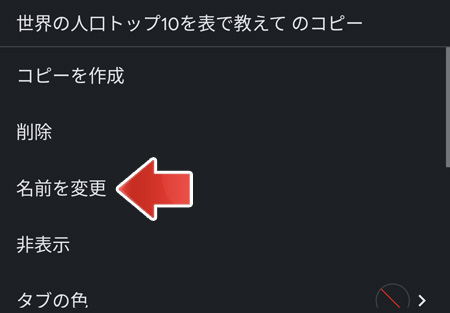
メニューの中から、名前を変更をタップします。
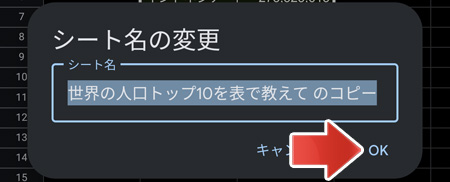
新しいシートの名前を入力して OK をタップします。
関連記事
セルに入力したデータを中央揃え、または右揃えするには?