
Pixel8系、Pixel7、Pixel7 Pro、Pixel7a、その他の Pixel でも同様の方法で確認できます。
スマートフォンで自分の Gmail アドレスを確認する方法を解説します。
メールアドレスを聞かれた時、自分の Gmail アドレス何だっけ?という事もあると思います。
以下のようにして簡単に自分の Gmail アドレスを調べることができます。
Gmailアドレスを確認するには?
自分の Gmail アドレスを確認する方法は3つあります。
- 設定アプリから
- Gmailアプリから
- Googleアプリから
設定アプリから

まずは設定をタップします。
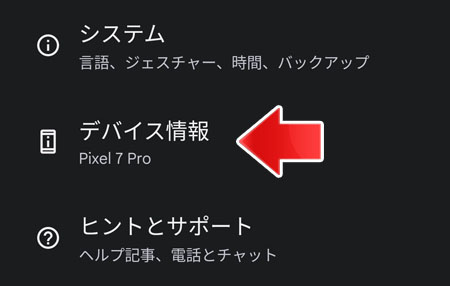
下の方へスクロールして、デバイス情報をタップします。
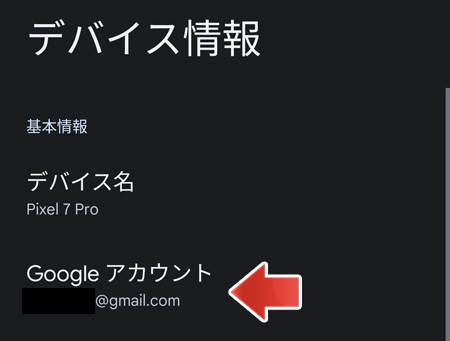
Google アカウントの所で自分の Gmail アドレスがわかります。
Gmailアプリから
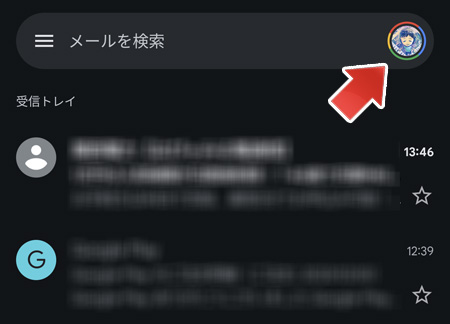
画面右上のアイコンをタップします。
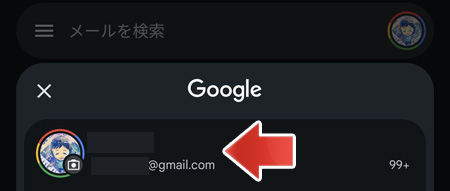
名前の所で自分の Gmail アドレスがわかります。
Googleアプリから
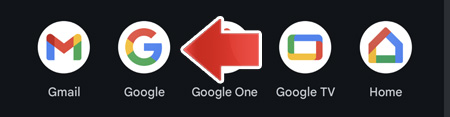
アプリ一覧から Google アプリを開きます。
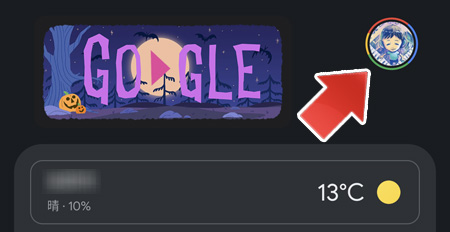
画面右上のアイコンをタップします。
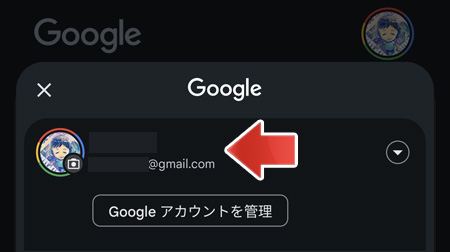
名前の所で自分の Gmail アドレスがわかります。
関連記事
自分の電話番号を確認するには?